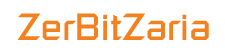Yes, you can upload the files during the domain propagation period. Note that you can upload the files through SFTP, but you cannot view your website as it will be still under the propagation. Once the propagation period ends, you can view your website.
Upload and Download Folders and Files using FTP
To upload and download the files in the FileZilla follow the options given below
To upload a file or folder:
Step 1: Connect to the remote site using the details which we have mentioned in FTP Connection.
Step 2: Once the site is connected, double-click on the required folder where you want to upload the file in Remote site.
Step 3: Files and folders can be uploaded from local to remote using two options.
Option 1: Right click on the file or folder in the local site and click Upload, the file or folder will be uploaded under the selected folder path in the Remote site.
Option 2: Click and drag the file from the local site and release the mouse over into the Remote site.
To download a file or folder:
You have two options to download a file from server to computer.
Option 1: Right click on the file or folder in the Remote site and click Download, the file or folder will be downloaded under the local site.
Option 2: Click and drag the file from the Remote site and release the mouse over into the local site.